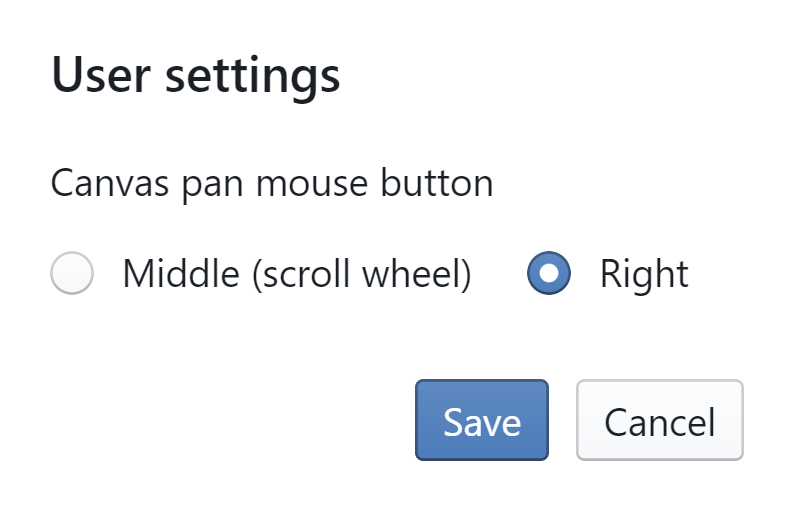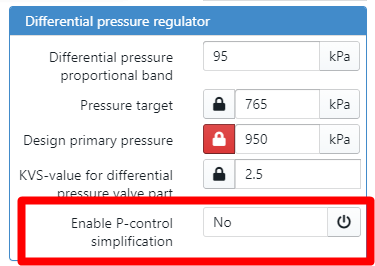Frequently Asked Questions
Functional questions
How can I modify pressure profiles for pipes during pipe selection?
See Select pipes
How can I change the mouse button used to pan the canvas?
Go to the user settings () to change the mouse behavior :
The simulation of my model crashes, what do I have to do?
- Verify if you see error messages during design computations. If so, fix them before doing the simulation.
- Verify the error messages and see if you can change your model based on the error message and its suggestions
- If you have a parallel production base circuit, make sure the volume flows cannot become negative in on of the two production parts (by adding the necessary control logic or non-return valve) (HYS-3800)
- If your model contains two or more branches which all have no resistance (e.g. pipes with zero length, no components, open header or bypass, ...), then add some hydraulic resistance on all branches (HYS-4311)
- If you use ILS components, please verify following page : Imposed Load Simulation (ILS) error codes and common mistakes
- If your model has a pump with a 'proportional head' mode, please check if you can run the simulation in 'constant speed' of 'constant head' mode
- If you have a PI controller directly controlling a pump, try to switch to a PI controller controlling a valve (HYS-3538)
- If your model contains PICV's (Pressure Independent Control Valve) or DPCV's, please try the following :
- Set "enable P-Control simplification" of the DPCV to false
if you have locked the primary design pressure, you might need to tune the proportional band - change the valve type of the control valve behind the DPCV from equiprocentual to linear
- add randomness on the setpoint profiles of the rooms
enable the 'smoothen DPCV lift curve' parameter- raise the SVO value to 100 (smoothens the lift curve)) of the control valve behind the DPCV
- <not advised> In the 'setting overrides', go to the 'Expert Settings' tab and higher the Iteration target
- Set "enable P-Control simplification" of the DPCV to false
- Please contact Hysopt (support@hysopt.com)
Why does export to PDF sometimes yield a poor quality print for larger models?
The current "Export to PDF" feature yields a bitmap image, which by its nature is limited in terms of image resolution. This style of exporting differs from vectorial formats one would typically see when working in CAD environments. The main parameter in determining optimal readability is the "DPI"-setting (dots per inch). We support settings from 75 up to 300 DPI. Combining this with the correct page size selection should yield a perfect export.
In order to verify the source of potential quality problems when printing, we suggest to first ensure the PDF export itself is readable when zoomed in.
Some Hysopt users import the Export PDF into a different application to do post-processing (markup, branding, adding metadata). We have noticed that it is typically in this step where there is a loss of resolution/quality. We therefore urge our users to contact the vendors of those applications for support in dealing with large bitmap images, such as the Hysopt exports.
What are the folders "Projects", "Sandbox", "Templates" and "Legacy Files" ?
See the documentation here : Folder structure and project identification
Technical questions
Do I need a server to run Hysopt?
Hysopt is a SaaS (Software-as-a-Service) application running in the cloud.
The CAD / modelling of the Hysopt environment runs entirely in the end-user's browser, whereas the computation engine runs on the Hysopt cloud platform.
So the short answer is no, you don't need a server in order to use Hysopt.
What are the software requirements for the end-user's PC?
Hysopt is highly optimized to be used with the Google Chrome browser.
We have reports of users using Hysopt in other browsers such as Apple Safari, Microsoft Internet Explorer, and Mozilla Firefox, however the experience might be sub-optimal.
As such we only fully support Hysopt under the Google Chrome browser.
What are the hardware requirements for the end-user's PC?
Hysopt's CAD-environment runs entirely in the end-user's browser. This puts significant strain on the system.
The memory usage can range from 150MB to 500MB on very large models.
The minimal CPU requirements are an Intel Core i3 or equivalent when designing smaller models. However we recommend at least an Intel Core i5 to ensure acceptable frame-rates on larger models.
The Google Chrome browser can benefit from hardware accelerated canvas, so having some kind of accelerated graphics card is always a plus, but not required.
Is my CPU good enough to run Hysopt?
The following table gives an overview of our experiences with the hardware we have at our disposal. We will extend this list in the future.
| CPU | Small models | Large models |
|---|---|---|
| Intel Core i5-4300U (1.9 GHz, 3M Cache, Dual Core) | Optimal | Good |
| Intel Core i5-4310U (2.0 GHz, 3M Cache, Dual Core) | Optimal | Good |
| Intel Core i7-4650U (1.7 GHz, 4MB Cache, Dual Core) | Optimal | Optimal |
| Intel Core i7-4770HQ (2.2Ghz, 6MB Cache, Quad Core) | Optimal | Optimal |
| AMD A8 6410 APU (2Ghz, 2MB Cache, Quad Core) | Good | Poor |